Remove Watermark from PDF
Quickly Remove Watermarks from your PDF files. Our professional tool ensures high-quality results without any hassle.
Watermark Removal Tool User Guide
Learn about our intelligent watermark removal technology and choose the most suitable processing method for your documents
Auto Mode
One-click intelligent detection, quickly remove common watermarks
Uses machine learning algorithms to automatically identify and remove common watermark types in PDFs, including text watermarks, image watermarks, and markup watermarks.
Best For
Watermarks from desktop office applications
Watermarks added by online document editors
PDF watermarks from mobile applications
Users unsure of watermark type
Advantages
Simple operation, no professional knowledge required
Fast processing speed and high efficiency
Supports multiple watermark types
Limitations
May have limited effectiveness on complex or special watermarks
Cannot handle watermarks highly integrated with main content
Duplicate Content Mode
Detect and remove repeatedly appearing content elements
Intelligently scans the entire document to identify identical images, text, or graphic elements that appear repeatedly across multiple pages, especially suitable for removing watermark content that appears on every page.
Best For
Multi-page documents with identical watermarks on every page
Repeatedly appearing logo or icon watermarks
Fixed elements in template documents on each page
Advantages
Precisely identifies identical content across multiple pages
Preview and selectively delete specific elements
Specialized for handling regularly repeated watermarks
Limitations
Requires watermarks to appear repeatedly across multiple pages
Document must have more than 2 pages
Image Mode
Specialized removal of image watermarks in PDFs
Focuses on detecting and removing various types of image watermarks in PDFs, especially background image watermarks, logo identifiers, electronic stamps and other image elements.
Best For
Background image watermarks in documents
Company logo or brand identifier watermarks
Electronic stamps and signature image watermarks
Advantages
Specially optimized image processing algorithms
Maintains integrity of other content
Supports various image formats
Limitations
Only processes image-type elements in documents
Text Mode
Precisely remove specified text watermarks
By specifying the exact watermark text content, precisely locates and removes text watermarks in PDFs, supporting various fonts and styles.
Best For
Cases where watermark text content is known
Scenarios requiring removal of specific text
Text watermarks with clear contrast against background
Advantages
Highest precision
Won't accidentally delete other content
Fast processing speed
Limitations
Requires accurate input of watermark text
Only supports selectable/copyable text, not text within images
Usage Tips & Troubleshooting
Best Practices
Try Auto Mode first - it works for most common watermarks
If Auto Mode doesn't work well, try other specialized modes
Use Duplicate Content Mode for identical watermarks appearing on every page
Keep backup of original document in case recovery is needed
Combine multiple modes for better results - process main watermarks first, then handle remaining parts
Troubleshooting
- Only removed some watermarks? Try one mode first, then use other modes to handle remaining watermarks
- Accidentally deleted normal content? Use more precise mode to reprocess
- Long processing time for large files? Consider splitting document first
- Cannot remove watermarks within images? We don't support removing watermarks inside inserted images
- Some watermarks still cannot be removed? You may have encountered complex situations, please contact technical support
Need to Add a PDF watermark? Use our PDF Watermark Adder
How to Remove Watermark from PDF Online
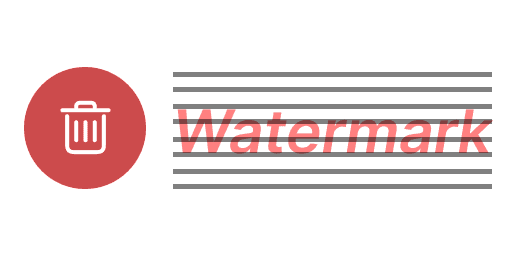
- Step 1: Select the PDF file you want to process.
- Step 2: Choose the type of watermark you want to remove (auto, text, or image).
- Step 3: Follow the instructions to specify the text or select the images to remove.
- Step 4: Click 'Remove Watermark' to process the PDF and download the result.
Why Choose Our PDF Watermark Remover
Easily eliminate watermarks from your PDFs with just a few clicks, providing a hassle-free experience that keeps your documents clean and professional without any technical knowledge required.
We prioritize the privacy and security of your documents, ensuring that your files are processed safely and confidentially, minimizing the risk of data breaches or unauthorized access.
Our intuitive and user-friendly interface makes it simple for anyone to remove watermarks, regardless of their technical skill level. Navigate and use our tool with ease.
Experience unparalleled quality in watermark removal that leaves your documents looking flawless and professional. Our advanced technology ensures no trace of watermarks is left behind.
Enjoy lightning-fast processing speeds that save you valuable time. Our efficient algorithms ensure that your documents are processed and ready for download in seconds.
Seamlessly integrate with popular cloud services for easy document management and storage. Access and manage your watermarked PDFs anytime, anywhere with our cloud-based solutions.
Frequently Asked Questions about PDF Watermark Removal
How does the PDF Watermark Remover work?
Our PDF Watermark Remover utilizes advanced algorithms to detect and remove watermarks from your PDF files, ensuring a clean and professional result. This tool effectively eliminates any visible watermarks from your documents.
Is my document safe during the PDF watermark removal process?
Yes, your document's privacy and security are our top priorities. We process your files securely and confidentially to ensure no unauthorized access or data breaches during the PDF watermark removal process.
Can I remove both text and image watermarks from PDFs?
Yes, our tool can remove both text and image watermarks from PDFs. Simply upload your PDF, and our system will detect and remove the watermarks for you, making your PDF documents clean and professional.
Do I need to install any software for PDF watermark removal?
No installation is required. Our PDF Watermark Remover is a web-based tool that you can access directly from your browser, making the PDF watermark removal process easy and convenient.
What file formats are supported for watermark removal?
Currently, our tool supports only PDF files for watermark removal. We are working on expanding support for other file formats in the future to make it even easier to remove watermarks from various document types.
Is there a limit to the file size or number of pages for PDF watermark removal?
There is no strict limit on file size or number of pages for PDF watermark removal. However, larger files may take longer to process, depending on their complexity and size.
How long does the PDF watermark removal process take?
The processing time for removing watermarks from PDFs depends on the size and complexity of the document. Typically, it takes just a few minutes to remove watermarks from most PDFs.
Understanding PDF Watermarks
PDF watermarks are commonly used to signify the status, ownership, or confidentiality of a document. They can be added to a PDF in various ways, including through text, images, or graphical paths.
Text watermarks are typically added with specific fonts, sizes, and angles to make them prominent. Image watermarks can be logos or other graphics that are embedded into the PDF pages. Graphical paths, often used in professional software, create intricate patterns that overlay the document content.
To remove these watermarks, our tool utilizes advanced algorithms to detect and eliminate text at specific angles, identify and remove embedded images, and clear graphical paths. This ensures that your PDF documents are clean and professional, free from any unwanted watermarks.